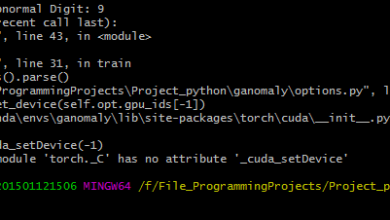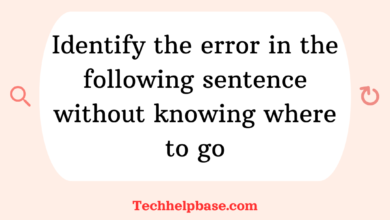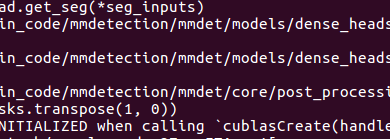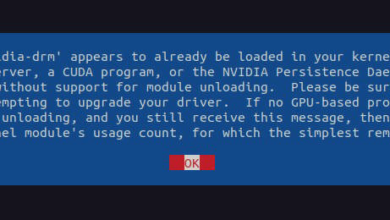Understanding the DB2 sql error: sqlcode=-204, sqlstate=42704,

The db2 sql error: sqlcode=-204, sqlstate=42704, is a common issue faced by developers and database administrators working with IBM DB2. This error generally indicates that a referenced object, such as a table, view, or index, is not found within the specified schema. The error can manifest in different situations, from running queries to executing procedures, and can be frustrating when you’re not sure where it originates.
What Causes the Error?
The db2 sql error: sqlcode=-204, sqlstate=42704 typically arises due to one or more of the following issues:
- Object Doesn’t Exist: The table, view, or index you’re trying to query or modify might not exist within the schema or database you’re connected to.
- Incorrect Schema: DB2 is schema-sensitive, so if you’re referencing an object without specifying the correct schema, you will get this error. For instance, if the table resides in the ‘PROD’ schema but you are querying it without specifying the schema, DB2 assumes it’s part of the default schema, which might lead to an error.
- Permission Issues: Even if the object exists, you might not have the necessary permissions to access it, which could also trigger this error. This is especially common when dealing with restricted environments or after a migration where permissions were not carried over properly.
- Case Sensitivity: DB2 can be case-sensitive in some instances, and calling a table or object in the wrong case could result in this error.
- Object Has Been Dropped or Altered: If the object was recently dropped or altered (e.g., renaming a table), but your query is still referencing the old name, you’ll encounter this issue.
How the Error Manifests
The error message itself provides clear information:
SQLCODE=-204, SQLSTATE=42704
This is accompanied by a message stating that the referenced object is undefined. In practical terms, this means:
- When running a query, it will fail, and the error message will appear in the console or logs.
- If you’re running an application, this error might surface as a failure to retrieve or manipulate data, depending on how your application handles database errors.
Real-World Examples
One common example of encountering this error is during database migrations. Suppose a development team migrates a database from one environment (such as development) to another (such as production), but forgets to transfer all the schema elements or user permissions. In this case, queries that worked fine in development may throw a db2 sql error: sqlcode=-204, sqlstate=42704 in production because the objects aren’t recognized.
Another real-world scenario involves automated scripts that reference a table without specifying the schema. For example:
SELECT * FROM my_table;
If my_table resides in the APP_SCHEMA, you need to reference it explicitly:
SELECT * FROM APP_SCHEMA.my_table;
Without specifying the schema, DB2 might look for the table in the wrong place, leading to the db2 sql error: sqlcode=-204, sqlstate=42704.
Step-by-Step Troubleshooting Guide
Now, let’s walk through the troubleshooting steps to resolve this issue.
1. Check Object Existence
The first step is to verify that the object (table, view, index) exists in the database. You can use the following query to check:
SELECT * FROM syscat.tables WHERE tabname = 'MY_TABLE';
This will show whether the table exists in any schema. If the table does not exist, that’s your issue. You will either need to create the table or check with your DBA to ensure it’s in the correct environment.
2. Specify the Correct Schema
If the object exists but the query is still failing, you need to ensure that you are referencing it with the correct schema. Update your queries to include the schema name:
SELECT * FROM MY_SCHEMA.MY_TABLE;
This ensures that DB2 knows exactly where to look for the object. If you’re unsure about the schema, you can query it:
SELECT tabschema, tabname FROM syscat.tables WHERE tabname = 'MY_TABLE';
3. Check Permissions
If the object exists and the schema is correct, the next step is to check whether you have the necessary permissions to access it. Run the following query to see the privileges:
SELECT grantee, privilege FROM syscat.tabauth WHERE tabname = 'MY_TABLE';
If you don’t have the required permissions (like SELECT or INSERT), ask the DBA to grant them:
GRANT SELECT ON MY_SCHEMA.MY_TABLE TO USER 'your_user';
4. Verify Case Sensitivity
DB2 is case-sensitive when you use double quotes around table or column names. Check if the object is being referenced in the correct case:
SELECT * FROM "MY_TABLE";
If the object is created with mixed or lowercase letters, make sure your query reflects that.
5. Check for Dropped or Altered Objects
If the object was recently dropped or altered, check your database logs or speak with your DBA to confirm. If the table was dropped, you’ll need to recreate it. If it was renamed, update your query to reference the new name.
Preventing Future Issues
While troubleshooting this error can be relatively straightforward, taking proactive steps can prevent it from happening in the first place. Here are a few tips:
- Use Fully Qualified Names: Always reference objects using their full schema name. This avoids confusion, especially in environments with multiple schemas.
- Set Permissions Correctly: Ensure that permissions are correctly set during migrations or when creating new users. Lack of access is one of the most common causes of this error.
- Monitor Database Changes: Keep track of any changes to your database structure, such as table drops, renames, or alterations. Regular auditing of the database schema can help identify potential issues before they impact applications.
- Case Sensitivity Awareness: Be mindful of case sensitivity when naming objects and when writing queries, especially if your organization follows specific naming conventions.