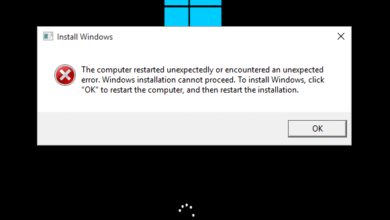Understanding Error Code 0x80091007(-2146889721)
When encountering the error message “the software change returned error code 0x80091007(-2146889721).”, it often points to issues related to checksum mismatches during software deployments or updates. This issue is common in Microsoft System Center Configuration Manager (SCCM) environments, where a package fails to download or apply correctly because the hash value of the downloaded file doesn’t match the expected value.
What Causes the Error?
Several factors can lead to this checksum error:
- Corrupted Package: One of the most common causes is a corrupt file within the package. If the data within the software package gets altered during download or transmission, the checksum won’t match the expected hash value.
- Network Issues: If the network connection is unstable or interrupted during the download of the software package, files might become corrupted, leading to the error code.
- Improper Configuration of SCCM: Sometimes, issues within the SCCM configuration settings, such as incorrect distribution point settings or misconfigured boundaries, can cause the software package to fail during the download process.
- Antivirus or Firewall Interference: Antivirus software or firewall settings may block certain aspects of the package download or installation process, resulting in the mismatch.
- Disk Issues: A failing or full hard drive on either the server or the client device could cause corruption during the download process.
How the Error Manifests
Users will typically encounter this error when a software package is being deployed in an enterprise environment. During the SCCM software deployment process, when the software is downloaded to the client machine, the software change returned error code 0x80091007(-2146889721) will appear, halting the deployment. It is often seen in event logs, where the download or installation process fails.
In real-world scenarios, users report seeing this error most often when updating operating systems, deploying large application packages, or pushing security updates across networks.
Troubleshooting Methods
To resolve the software change returned error code 0x80091007(-2146889721), there are several troubleshooting methods available. Below is a step-by-step guide that covers multiple approaches.
1. Validate the Integrity of the Software Package
Before deploying or updating any software, verify that the package itself is intact.
- Recreate the Package: Rebuild the software package from scratch. If it was corrupted during the initial upload, this should resolve the issue.
- Check Hash Values: Verify that the hash value of the source file matches the client’s download. If they differ, the package is most likely corrupt.
2. Resend the Package to Distribution Points
Sometimes, the package distributed to SCCM distribution points (DPs) can become corrupted. In this case, you should:
- Redistribute the Package: Remove the package from the affected distribution points and reassign it. This ensures that the latest, uncorrupted version of the package is used.
- Monitor Distribution Status: Use SCCM’s Distribution Monitoring tool to check the progress and success of the redistributed package.
3. Clear Client-Side Cache
Clients store package information in a cache to improve performance. However, if the cache becomes corrupted or full, it can cause issues like error code 0x80091007(-2146889721).
- Clear the Cache: On the client device, go to Control Panel > Configuration Manager and clear the cached content from the “Cache” tab.
- Increase Cache Size: If your client is regularly downloading large packages, increase the cache size to avoid issues in the future.
4. Check Network Stability
An unstable network can lead to package corruption during the download process.
- Run Network Diagnostics: Ensure that the connection between the client and the server is stable. Consider running a network ping test or using diagnostic tools to identify packet loss or jitter.
- Use a Wired Connection: For large deployments, encourage the use of wired connections rather than Wi-Fi to reduce the chances of packet corruption.
5. Adjust Antivirus and Firewall Settings
Antivirus software or firewalls can block or interfere with software downloads, leading to checksum mismatches.
- Temporarily Disable Antivirus/Firewall: Disable these tools to see if the package downloads correctly. If so, add an exception to allow the SCCM packages through without being scanned.
- Whitelist SCCM Processes: Add the necessary SCCM processes and files to the antivirus whitelist to prevent interference in the future.
6. Repair the Disk
If the client or server’s disk is near capacity or has bad sectors, files may become corrupted during the download process.
- Run Disk Cleanup: On the affected machine, run a disk cleanup to remove temporary files and free up space.
- Check Disk for Errors: Use chkdsk to identify and fix any issues with the disk that could be causing corruption.
Real-World Examples and User Feedback
On forums such as Reddit and Microsoft’s TechNet, users have shared their experiences with the software change returned error code 0x80091007(-2146889721). One user reported that they encountered this issue during a large-scale Windows 10 update, where multiple client machines failed to install the update due to package corruption. By redistributing the package and clearing client-side cache, they were able to resolve the issue.
Another user highlighted how their company’s firewall was blocking specific ports needed for SCCM communication, causing the error to appear during software deployment. After adjusting the firewall settings and whitelisting SCCM traffic, the problem was solved.
Preventing Future Issues
To avoid encountering the software change returned error code 0x80091007(-2146889721) in the future, consider these proactive measures:
- Monitor Network Health: Regularly check the health of your network to ensure that there are no stability issues during large software deployments.
- Use Package Validation Tools: Before distributing any software packages, run checksum verification tools to ensure the integrity of your files.
- Set Up Regular Cache Maintenance: Periodically clear and maintain cache settings on client devices, especially in environments with frequent updates.
- Create Firewall and Antivirus Exceptions: Proactively set exceptions in your antivirus and firewall settings for SCCM traffic to avoid potential interference during future deployments.
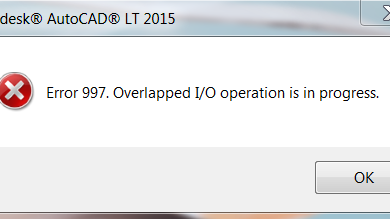
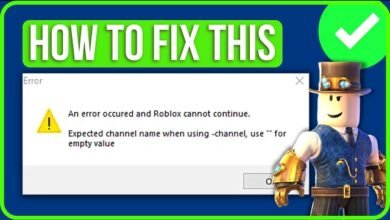
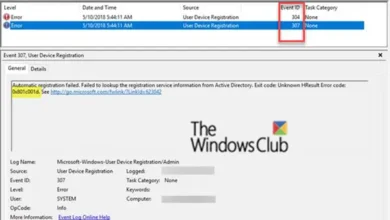
![450 4.4.316 Connection Refused [Message=Socket Error Code 10061]](https://techhelpbase.com/wp-content/uploads/2024/09/winsock-error-10061-1-390x220.webp)