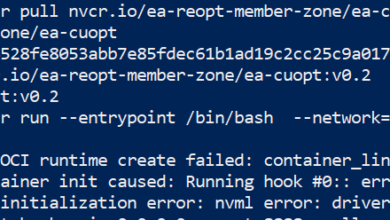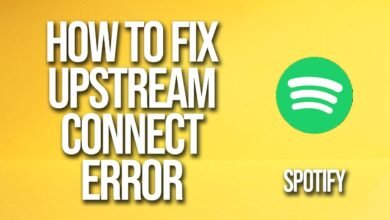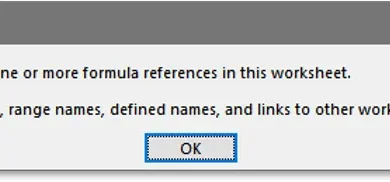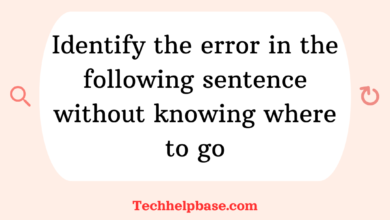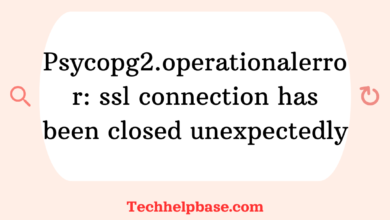The operation can’t be completed because an unexpected error occurred (error code -1309).
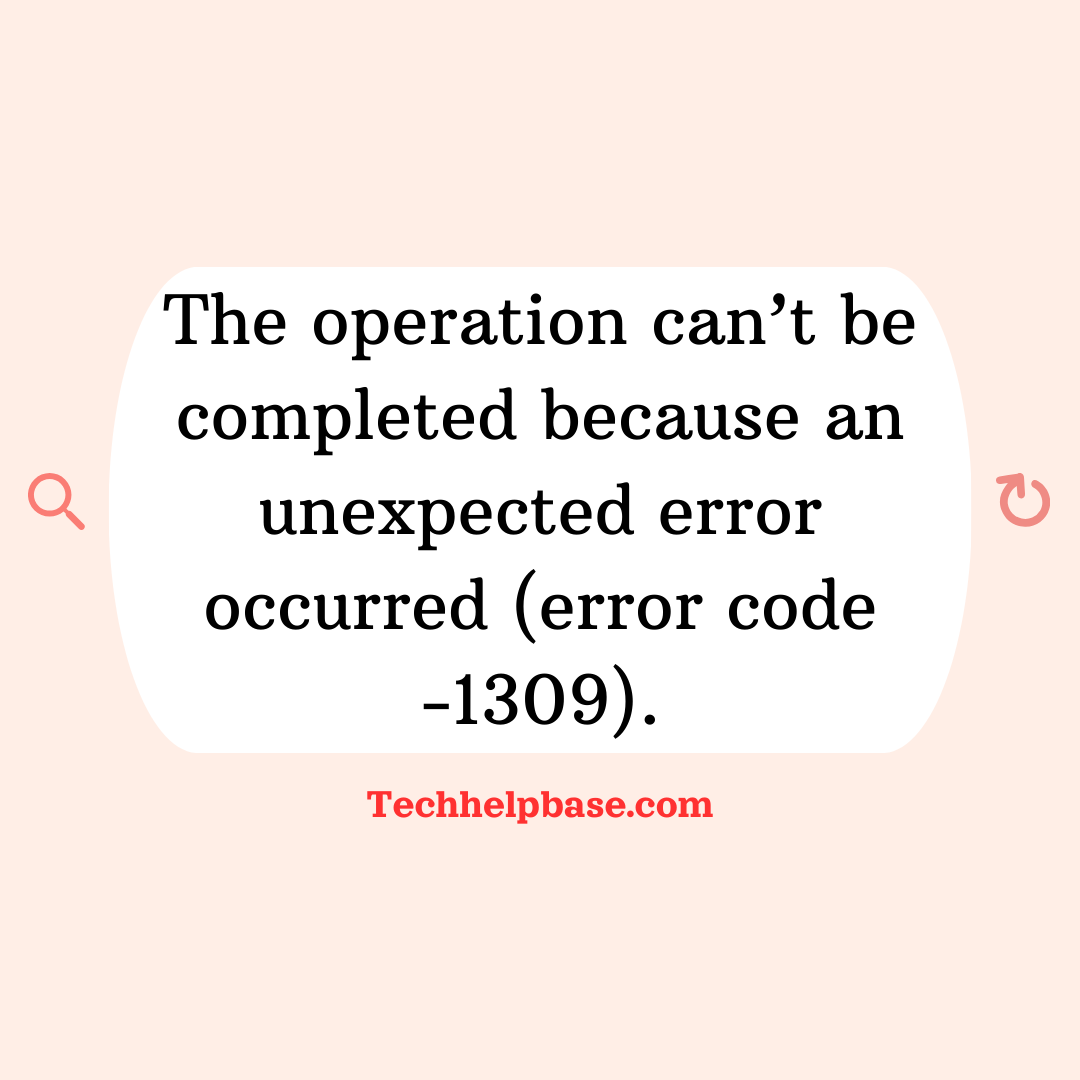
Encountering error messages can be frustrating, especially when they pop up unexpectedly and halt your tasks. One such issue is “the operation can’t be completed because an unexpected error occurred (error code -1309).” This error typically appears on macOS systems and usually affects users trying to transfer or modify large files on external storage devices like USB drives or external hard disks. Let’s break down what this error means, why it occurs, and how you can resolve it.
What Causes Error Code -1309?
Error code -1309 generally appears when a file transfer operation exceeds a certain size limit. This is closely related to file systems used on external drives, particularly the FAT32 format. FAT32 is widely used for cross-platform compatibility between Windows and macOS but has a file size limit of 4GB. If you’re transferring files larger than this size, you’ll likely encounter “the operation can’t be completed because an unexpected error occurred (error code -1309).”
However, there are other potential causes:
- Corrupted file system: External drives with a damaged or corrupted file system may trigger this error during file transfers or modifications.
- Permissions issues: Sometimes, permissions on the drive or the file can prevent successful operations, causing this error.
- Hardware issues: A malfunctioning drive, cable, or port can also lead to interruptions and errors during file transfers.
How It Manifests for Users
Users who experience error code -1309 often report it when attempting to move large video files, disk images, or archives from their Mac to an external FAT32 drive. The operation usually starts as expected but stops midway, and the error message appears. This can be particularly frustrating if you’re backing up files or working on large media projects.
Several online forums, including Apple’s support community, feature users sharing similar frustrations with “the operation can’t be completed because an unexpected error occurred (error code -1309).” These conversations highlight that while the issue is common, the solutions can vary depending on the specific circumstances.
Step-by-Step Guide to Resolving Error Code -1309
Now that we know what triggers this error, let’s explore multiple methods to resolve it.
1. Check the File System of the External Drive
The first thing to check is the file system of your external drive. If it’s FAT32, and you’re trying to transfer files larger than 4GB, that’s your problem.
How to check the file system:
- Connect the external drive to your Mac.
- Open Disk Utility (found in Applications > Utilities).
- Select the external drive from the sidebar and check the file system format listed at the top.
Solution: Reformat the Drive To avoid the 4GB limit, you can reformat the drive to a different file system like exFAT, which allows for larger file sizes and is compatible with both Windows and macOS. Here’s how:
- Open Disk Utility.
- Select your external drive.
- Click Erase, then choose exFAT from the drop-down menu.
- Click Erase to reformat the drive.
Important: Reformatting will erase all data on the drive, so be sure to back up your data beforehand.
2. Split the File into Smaller Parts
If reformatting isn’t an option (for example, if you need the drive to stay compatible with other FAT32 systems), you can split your large files into smaller chunks under 4GB. Many file compression tools like The Unarchiver or Keka allow you to split large files into parts of a defined size.
Here’s how to do it using Keka:
- Download and install Keka from the Mac App Store.
- Drag your large file into the app window.
- Select the option to split the file and define the maximum size (e.g., 3.5GB).
- After compression, you’ll have smaller files that can be transferred without hitting the 4GB limit.
3. Repair Permissions on the External Drive
Sometimes the error can occur due to permission issues on the drive. Repairing these can solve the problem.
How to repair permissions:
- Open Disk Utility.
- Select your external drive and click First Aid.
- Let the tool run and repair any detected issues.
4. Test for Hardware Issues
If the error persists, you might be dealing with hardware-related issues such as a faulty USB cable or port. Here are a few quick tests you can try:
- Use a different USB cable.
- Connect the drive to a different USB port on your Mac.
- Try the drive on another computer to check if the error repeats.
If these steps resolve the issue, your original cable or port might be faulty.
Preventing Error Code -1309 in the Future
Once you’ve resolved “the operation can’t be completed because an unexpected error occurred (error code -1309),” it’s helpful to prevent the issue from happening again. Here are a few proactive steps:
- Use the right file system: Always use a file system like exFAT for external drives that need to store large files. While FAT32 is compatible across different platforms, the file size limit can lead to recurrent problems.
- Regularly check and repair your external drives: Periodically use First Aid in Disk Utility to repair any issues with external drives. This can prevent corruption and other problems that might lead to errors.
- Keep your software up to date: macOS updates often include fixes for known bugs and errors. Keeping your system updated can minimize the likelihood of encountering error messages like this one.
- Back up your data regularly: If you work with large files frequently, ensure you have an up-to-date backup in case something goes wrong. This practice won’t prevent the error directly but will help mitigate the damage if files become corrupted.
Conclusion
In summary, “the operation can’t be completed because an unexpected error occurred (error code -1309)” is most commonly associated with trying to transfer large files to FAT32-formatted external drives. The most straightforward solution is to either reformat the drive to exFAT or split the file into smaller parts. In some cases, repairing the drive’s permissions or checking hardware connections may be necessary.