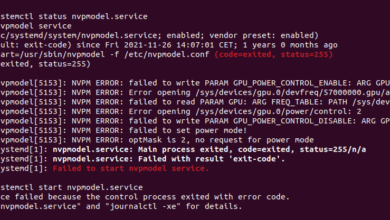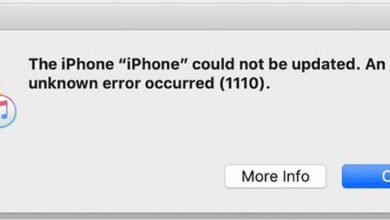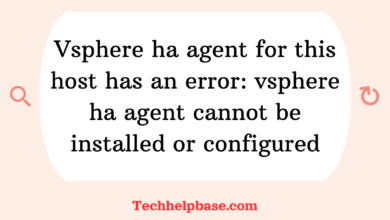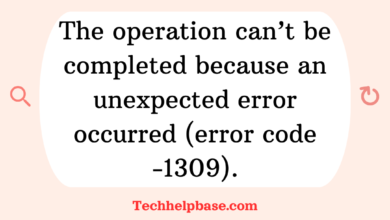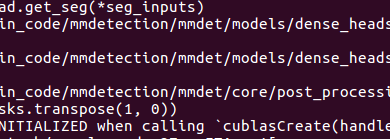Understanding the “Spotify Upstream Connect Error or Disconnect/Reset Before Headers” Problem
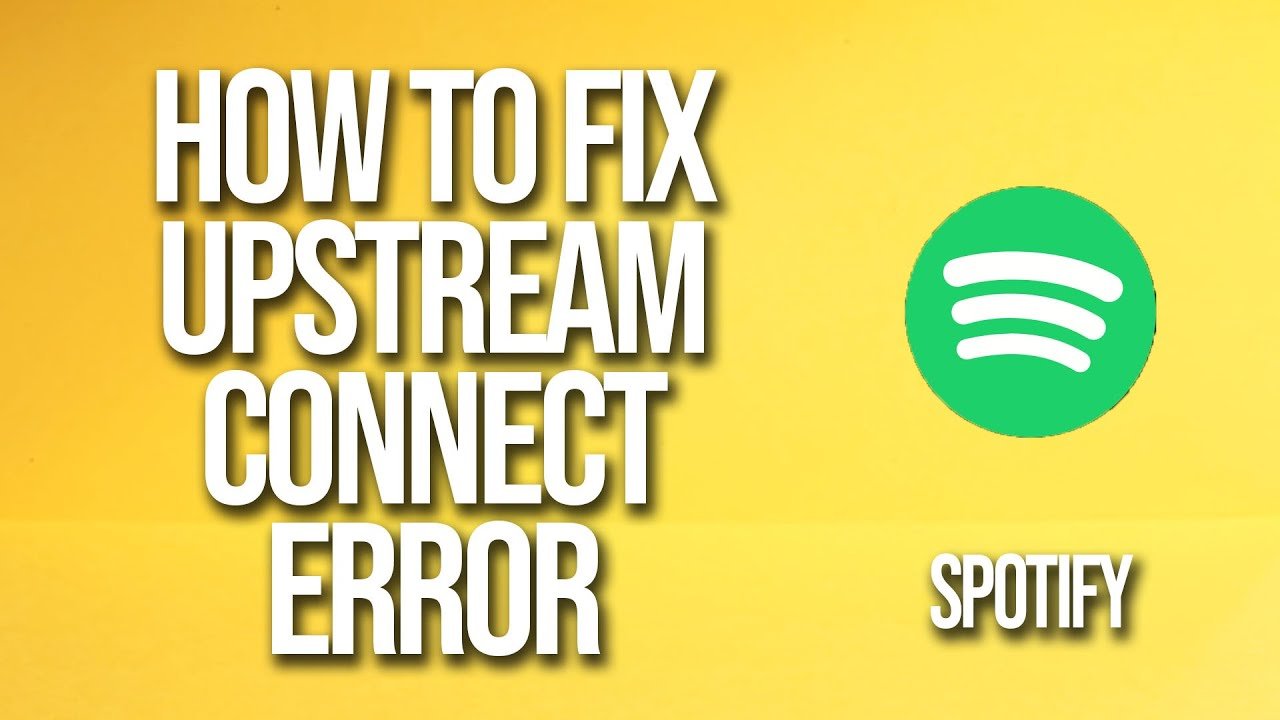
If you’re an avid Spotify user, you’ve likely encountered occasional glitches while streaming your favorite music or podcasts. One of the more common but confusing issues is the error message: “Spotify upstream connect error or disconnect/reset before headers. Reset reason: overflow.” This error tends to surface unexpectedly and can disrupt your music experience, leaving users frustrated and searching for answers.
In this article, we’ll break down what this error means, explore its possible causes, and walk through several methods to troubleshoot and fix the problem. We’ll also provide tips on how to prevent similar issues in the future, ensuring that your Spotify sessions run smoothly.
What Does the Error Mean?
The “Spotify upstream connect error or disconnect/reset before headers. Reset reason: overflow” error typically involves a problem with the connection between your device and Spotify’s servers. The term “upstream connect” refers to the process of establishing a connection to a remote server—in this case, Spotify’s. When this connection fails or resets before it can fully form, Spotify is unable to stream your content, resulting in the error message.
The part that says “reset reason: overflow” suggests that there’s too much data being sent in one direction, overwhelming the system and causing it to break the connection. This is particularly common during moments of heavy data usage or poor internet connection stability.
Common Causes of the Error
This error can result from several issues, many of which are related to either network performance or device configuration. Below are some of the most common causes:
- Poor Internet Connection: A weak or unstable internet connection is the primary culprit. If your connection experiences high latency or significant packet loss, Spotify may struggle to communicate with its servers, triggering this error.
- Overloaded Server or Network: Sometimes, the problem is not with your device but on Spotify’s end or your internet service provider’s (ISP) infrastructure. Overloaded servers can lead to connection failures.
- Cache and Data Overload: Spotify relies on local caches to load songs faster. If these caches become corrupted or too large, it can lead to errors like this one.
- Device-Specific Issues: Outdated software, device configurations, or even firewall settings can interfere with how Spotify connects to its servers.
- VPN or Proxy Interference: Using a virtual private network (VPN) or proxy can complicate how your device interacts with Spotify’s servers, leading to connection issues.
How Users Experience the Error
Based on user feedback from online forums, the “Spotify upstream connect error or disconnect/reset before headers. Reset reason: overflow” generally manifests in one of the following ways:
- Spotify freezes while loading a song or playlist.
- Songs randomly stop playing midway.
- The app displays an error message and refuses to connect to the server.
- Users report difficulties when trying to log in or stream music.
These interruptions are particularly frustrating, especially when you’re in the middle of a playlist or enjoying a podcast. Let’s dive into how you can resolve this problem.
Step-by-Step Guide to Fixing the Issue
Here’s a step-by-step troubleshooting guide to help you fix the “Spotify upstream connect error or disconnect/reset before headers. Reset reason: overflow.”
1. Check Your Internet Connection
First, ensure that your internet connection is stable:
- Restart your router: Unplug it for 30 seconds and plug it back in. This can help reset your connection and improve network performance.
- Test your connection speed: Use an online speed test to verify if you have adequate bandwidth for streaming.
- Switch to another network: If possible, connect your device to a different Wi-Fi network or switch to mobile data to see if the issue persists.
2. Restart the Spotify App
Sometimes, a simple restart can solve the issue:
- Close the app completely: On mobile, swipe it away from your app drawer. On a desktop, quit the app entirely.
- Reopen Spotify: After closing the app, restart it and check if the problem has been resolved.
3. Clear Spotify Cache and Data
Corrupted or excessive cache files can cause streaming errors. Clearing them may help:
- On mobile (Android/iOS):
- Go to your phone’s settings.
- Navigate to “Apps” or “App Management.”
- Find Spotify and select “Clear Cache” or “Clear Data.”
- On desktop:
- Go to Spotify’s settings.
- Scroll down to “Offline Songs Storage” and clear the cache manually.
4. Disable VPN or Proxy Services
If you’re using a VPN or proxy, try disabling it. These services can interfere with how Spotify connects to its servers:
- Turn off your VPN: If you’re on a VPN, turn it off and attempt to connect to Spotify again.
- Check proxy settings: Ensure that Spotify is not using a proxy by going to Settings > Proxy and selecting “No Proxy.”
5. Update the Spotify App
Outdated software can sometimes cause bugs and errors. Make sure you’re using the latest version of Spotify:
- On mobile: Visit the Google Play Store or Apple App Store and check for updates.
- On desktop: Spotify should update automatically, but you can force an update by going to Help > About Spotify and checking for updates.
6. Reinstall Spotify
If none of the above steps work, try uninstalling and reinstalling Spotify:
- Uninstall the app: On mobile, delete the app from your home screen. On desktop, use the appropriate uninstaller.
- Reinstall: Download the latest version of Spotify from the App Store, Play Store, or Spotify’s website.
7. Check for Server-Side Issues
If all else fails, the problem might be on Spotify’s end. Check online forums, like Reddit or DownDetector, to see if others are reporting similar issues. If there’s a widespread outage, all you can do is wait until Spotify fixes the problem.
Preventing Future Issues
Once you’ve fixed the error, you’ll want to prevent it from happening again. Here are some tips:
- Maintain a stable internet connection: Regularly monitor your network performance and switch to a more reliable provider if necessary.
- Clear cache regularly: Periodically clear Spotify’s cache to prevent it from becoming overloaded or corrupted.
- Avoid using VPNs or proxies for streaming: If you must use a VPN, ensure it’s optimized for streaming services like Spotify.
- Keep Spotify up to date: Regularly check for updates and install them promptly to avoid bugs and errors.
Final Thoughts
The “Spotify upstream connect error or disconnect/reset before headers. Reset reason: overflow” can be frustrating, but by following the steps above, you should be able to resolve the issue and get back to enjoying your music. By understanding the causes—ranging from internet instability to software issues—you can also take proactive steps to ensure a smoother streaming experience in the future.