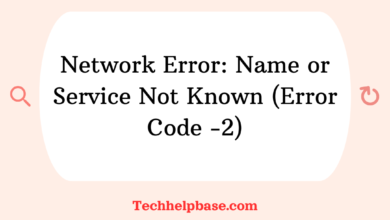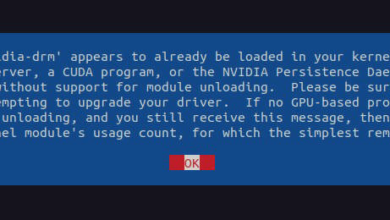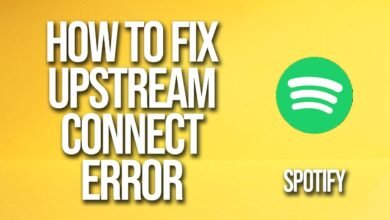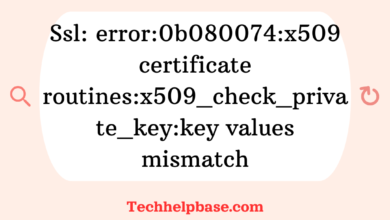How to Fix “oserror: libcusparse.so.11: cannot open shared object file: no such file or directory” Error

If you’re dealing with machine learning libraries like TensorFlow or PyTorch, especially on systems with CUDA, you’ve probably encountered your fair share of cryptic errors. One of the more common ones that pops up is “oserror: libcusparse.so.11: cannot open shared object file: no such file or directory.”
If you’ve landed here after banging your head against this issue, let’s break it down and explore what’s happening, why it’s happening, and—most importantly—how to fix it.
What’s Really Going On?
At first glance, this error might feel like gibberish, but there’s a straightforward reason behind it. Let’s dissect it:
- OSError: This is a type of error in Python that typically deals with operating system-related issues—things like file access, paths, and permissions.
- libcusparse.so.11: This is a shared library (hence the
.soextension) that is part of NVIDIA’s CUDA toolkit. Specifically, it’s related to sparse matrix operations in GPU-accelerated applications. - Cannot open shared object file: no such file or directory: This means that when your Python code, or a machine learning framework like TensorFlow or PyTorch, attempts to access the libcusparse.so.11 file, it can’t find it.
Essentially, your system is expecting to find the libcusparse.so.11 library but can’t, either because it’s not installed or because it’s located in a directory that your system doesn’t know about.
Why Does This Happen?
This error typically occurs when:
- CUDA is not installed properly: If CUDA (NVIDIA’s toolkit for GPU acceleration) is not installed correctly or a necessary version is missing, the libcusparse.so.11 file won’t be available.
- Version mismatch: Sometimes, this error pops up if you’re trying to run a machine learning framework that expects a certain version of CUDA, but you have a different version installed.
- Path issues: Even if you have the right version of CUDA installed, your system may not know where to find libcusparse.so.11 if its directory isn’t included in your environment’s
LD_LIBRARY_PATH. - Outdated or incompatible software: Some users have reported that they encountered the error after upgrading their machine learning libraries (like TensorFlow or PyTorch) but didn’t update CUDA to a compatible version.
How to Fix It
Now that we know the root cause, let’s dive into how you can resolve it:
1. Check if CUDA is Installed Correctly
First things first—verify if CUDA is even installed on your system. You can do this by running:
nvcc --versionIf CUDA is installed, this command will return the version number. If you don’t get a version number, you’ll need to install CUDA.
To install CUDA, you can follow the instructions from the NVIDIA website, or if you’re on a Linux-based system like Ubuntu, use:
sudo apt install nvidia-cuda-toolkitMake sure you install a version compatible with your machine learning framework. TensorFlow and PyTorch have specific CUDA version requirements, so always double-check.
2. Locate the Missing Library
If CUDA is installed, the next step is to check if libcusparse.so.11 is in your system. You can do this by running:
sudo find /usr -name libcusparse.so.11If this returns a result, then the library is somewhere on your system. If it doesn’t, you may need to reinstall CUDA or upgrade to a version that includes libcusparse.so.11.
3. Set the Right Environment Variables
If the library is present but your system can’t find it, you’ll need to update your environment’s LD_LIBRARY_PATH. Open your terminal and add the directory containing libcusparse.so.11 to your LD_LIBRARY_PATH:
export LD_LIBRARY_PATH=$LD_LIBRARY_PATH:/usr/local/cuda/lib64Replace /usr/local/cuda/lib64 with the actual path where libcusparse.so.11 is located. This will allow your system to locate the file.
To make this change permanent, add the above line to your .bashrc or .zshrc file.
4. Check for Compatibility
As mentioned earlier, you need to ensure that the version of CUDA installed on your system matches the version required by your machine learning library. Both TensorFlow and PyTorch have official documentation listing which versions of CUDA they support. If there’s a mismatch, you’ll either need to upgrade or downgrade CUDA, or switch to a different version of your machine learning library.
For instance, if you’re running PyTorch, you can install a specific version using:
pip install torch==1.x.x+cuXXReplace 1.x.x with the desired version of PyTorch and XX with the CUDA version.
5. Reinstall CUDA and cuDNN
Some users have reported that the simplest solution is to reinstall CUDA and cuDNN. While this is more of a brute force approach, it often resolves any lingering issues related to shared libraries like libcusparse.so.11.
To uninstall CUDA, you can use:
sudo apt-get --purge remove "*cublas*" "cuda*"Then, reinstall it by following NVIDIA’s official guide.
Real-World Feedback from Users
Many users on various forums and websites have echoed similar frustrations when encountering this error. One common theme is the version compatibility between TensorFlow or PyTorch and CUDA. Users report that ensuring version consistency is critical in avoiding the “oserror: libcusparse.so.11: cannot open shared object file: no such file or directory” error.
Another piece of advice is that when installing CUDA, you should always use the official NVIDIA repository to avoid versioning issues caused by third-party repositories.
Conclusion
The “oserror: libcusparse.so.11: cannot open shared object file: no such file or directory” error is a typical roadblock when working with machine learning frameworks that leverage GPUs. Fortunately, resolving it is usually straightforward once you understand that it’s primarily related to missing or misconfigured CUDA libraries. Whether you’re reinstalling CUDA, setting environment variables, or ensuring version compatibility, these steps should help you get back on track.
When in doubt, always consult the official documentation for CUDA and your machine learning framework to ensure everything is aligned. Once you’ve sorted out this issue, you’ll be free to harness the full power of GPU-accelerated computing without these annoying interruptions!