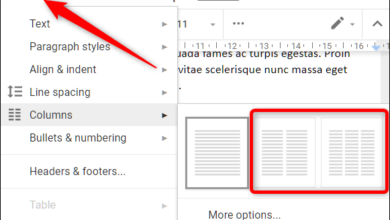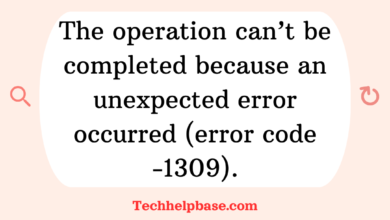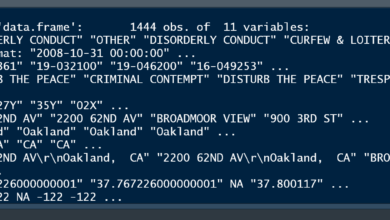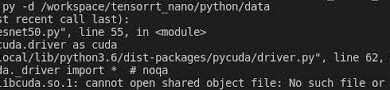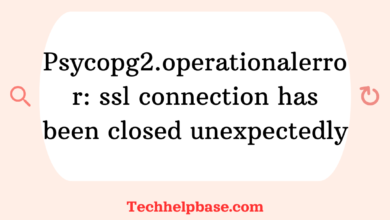Fixing the “libcudart.so.12: cannot open shared object file: no such file or directory” Error | Causes and Solutions
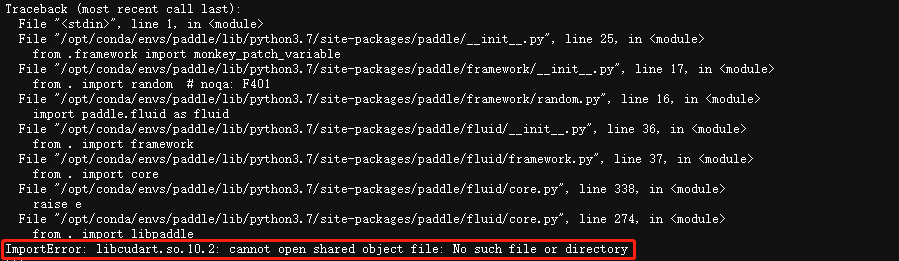
If you’ve ever worked with CUDA, you’ve probably encountered errors related to libraries or shared objects. One of the more frustrating ones is the “libcudart.so.12: cannot open shared object file: no such file or directory” error. At first glance, it can seem cryptic, but once you break it down, it’s not as overwhelming as it seems. Let’s dive into what this error means, why it happens, and how to fix it, all in a conversational style to keep things clear and simple.
What Is the Error Telling You?
First, let’s break down what “libcudart.so.12: cannot open shared object file: no such file or directory” means in plain language. This error is basically saying: “Hey, I’m trying to find this particular CUDA runtime library (libcudart.so.12), but it’s either missing or the system doesn’t know where to look for it.”
Here’s a quick overview:
libcudart.so.12is a shared object file, or more simply, a library. It contains essential code that CUDA (the parallel computing platform by NVIDIA) needs to run.- “Cannot open shared object file” means the system is looking for that library, but it can’t find it in the expected locations.
- “No such file or directory” indicates the file may not exist where the system expects it to be or could be missing entirely from your machine.
Why Does This Happen?
There are a few common reasons why you might run into this error:
- CUDA Version Mismatch: Maybe you’ve installed a version of CUDA that doesn’t match the version of the software you’re running. For instance, you might be using a program that requires CUDA 12, but you only have CUDA 11 installed. CUDA libraries are version-specific, so this will trigger the “libcudart.so.12: cannot open shared object file: no such file or directory” error.
- Incorrect Path Configuration: This is a big one. Your operating system relies on environment variables, like
LD_LIBRARY_PATH, to know where to look for shared libraries. Iflibcudart.so.12isn’t in one of the directories listed in these variables, the system won’t be able to find it, even if it’s installed somewhere on your machine. - Incomplete Installation: Sometimes, the CUDA installation process might not have fully completed, or something went wrong along the way. This could leave you with some files, but not the critical ones—like
libcudart.so.12—you need. - System Updates: After system updates, paths to libraries may change, or files might get deleted. This can be a sneaky cause of the error, especially if everything was working fine before.
How to Fix the Error
Now that you know why this happens, let’s talk solutions! Here are a few steps you can take to resolve the “libcudart.so.12: cannot open shared object file: no such file or directory” error.
1. Verify Your CUDA Version
Check which version of CUDA is installed on your machine using the following command:
nvcc --versionEnsure that this matches the version of CUDA required by the software you are running. If there’s a mismatch, you’ll either need to update your CUDA installation or downgrade the software to match your CUDA version.
2. Check Your Library Paths
Make sure that your system knows where to find the CUDA libraries. The LD_LIBRARY_PATH variable should include the directory where libcudart.so.12 is located. Here’s how you can check your current path:
echo $LD_LIBRARY_PATHIf it doesn’t include the correct path, you can add it like this:
export LD_LIBRARY_PATH=/usr/local/cuda-12/lib64:$LD_LIBRARY_PATHThis adds the directory /usr/local/cuda-12/lib64 to your library path. Adjust this path to where CUDA is installed on your system.
3. Reinstall or Repair CUDA
If the problem persists, it could be that the CUDA installation is broken or incomplete. You can try reinstalling CUDA. First, uninstall it:
sudo apt-get --purge remove '*cublas*' 'cuda*'Then, reinstall the correct version:
sudo apt-get install cuda-12Make sure you’re installing the version of CUDA that matches the software you’re using.
4. Use Symlinks (as a Last Resort)
If you’re still getting the error and are certain that the file is installed on your system, you can create a symbolic link as a workaround. For instance, if you have libcudart.so.11 but not libcudart.so.12, you can create a symlink:
sudo ln -s /usr/local/cuda-11/lib64/libcudart.so.11 /usr/local/cuda-12/lib64/libcudart.so.12This is a bit of a hack, and while it can get things working in the short term, it’s not an ideal long-term solution.
What Users Are Saying
After scouring forums and user reviews, it’s clear this issue comes up frequently for developers and researchers working with GPU acceleration. The frustration is palpable, but most people agree that mismatched versions and incorrect library paths are the primary culprits. Many users have shared that double-checking the installation and verifying environment variables resolves the issue the majority of the time.
Some users have suggested that relying on package managers like Conda can streamline the installation of CUDA dependencies and avoid these issues altogether.
Final Thoughts
The “libcudart.so.12: cannot open shared object file: no such file or directory” error can be annoying, but once you understand what it’s telling you, it’s relatively easy to fix. The key is to make sure your CUDA version matches the software requirements, that your environment variables are set correctly, and that all necessary files are installed. With the right approach, you’ll be back to running your GPU-accelerated programs in no time!