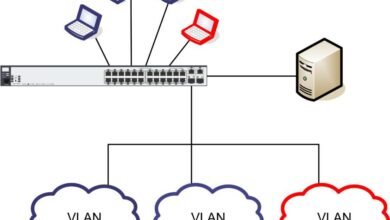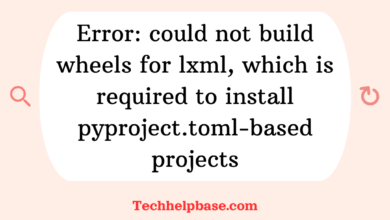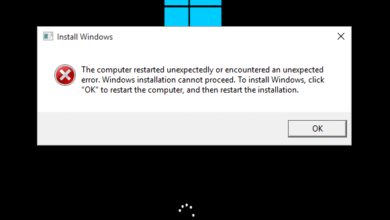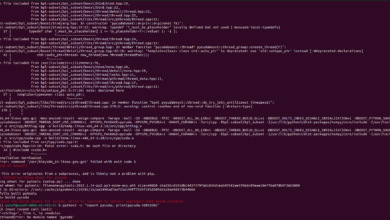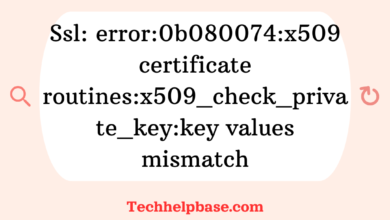Jetson Nano System Throttled Due to Over-Current | Causes & Solutions
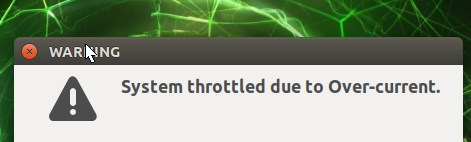
So, you’re working with a Jetson Nano, excited about all the AI possibilities, and suddenly your system slows down, lags, or acts weirdly. You’ve tried everything, and then you stumble upon a message: “jetson nano system throttled due to over-current.” What does that even mean? And more importantly, how can you fix it? Let’s dive into the issue.
What is the Jetson Nano?
First things first, for anyone new to this world, the Jetson Nano is an awesome little AI development board from NVIDIA. It’s designed for tasks like image processing, machine learning, robotics, and more. Compact yet powerful, it packs a punch for those who want to explore AI without needing a massive server or an expensive setup.
What Does “Throttled Due to Over-Current” Mean?
When you see that dreaded message, “jetson nano system throttled due to over-current,” your Nano is basically telling you, “Hey, I’m getting more power than I can handle, and to protect myself, I’m slowing things down.” Throttling here means the system is deliberately reducing its performance to prevent damage from power overload.
The Jetson Nano, like many other electronics, is built with safety mechanisms to avoid overheating or getting fried due to excessive current. When the system detects that it’s pulling too much current, it automatically scales back its CPU or GPU performance to lower power consumption. This may manifest as lagging performance, longer response times, or in extreme cases, temporary system freezes.
Why Does This Happen?
The over-current throttling issue can arise for several reasons:
- Insufficient Power Supply: The Nano comes with a standard micro-USB port for power. While convenient, micro-USB isn’t the best at providing high current consistently. If you’re using peripherals like cameras, external drives, or running resource-intensive tasks, your Nano will demand more current than a micro-USB can supply.
- Overloaded 5V Pin: If you’re using the 5V GPIO pins to power additional hardware, there’s a chance you’re drawing too much current from the board. The Nano has limits on how much power it can output through these pins, and exceeding that limit can cause throttling.
- Peripherals Overload: Devices like USB drives, external monitors, or Wi-Fi dongles can also pull significant power. If you connect too many power-hungry devices, your system might be pushed into over-current territory.
- Inadequate Cooling: While not directly related to the power supply, overheating due to lack of cooling can sometimes trigger throttling, especially when coupled with an over-current situation. Thermal throttling is another layer of protection when things get too hot to handle.
How Do You Solve It?
Now that we know why your Jetson Nano system throttled due to over-current, let’s explore how to solve it. Here’s a breakdown of the most common fixes:
- Upgrade Your Power Supply:
The official power input option for the Jetson Nano is a 5V 4A barrel jack power supply. If you’re currently using micro-USB, switch to the barrel jack for more reliable power delivery. This prevents the over-current issue by supplying a steady and higher amount of current that the Nano can handle, even when peripherals are attached. - Reduce Peripheral Load:
Try disconnecting any non-essential peripherals, like external hard drives or USB cameras, and see if the system stabilizes. If it does, you might need to power these peripherals externally rather than through the Nano itself. You could also look into powered USB hubs to reduce the strain on the board. - Monitor Power Usage:
Tools like tegrastats can help you monitor the Nano’s power consumption in real-time. If you notice spikes that correspond with the “throttled due to over-current” issue, it’s a clear indicator you’re exceeding the system’s power limits. - Better Cooling:
While this isn’t always the direct cause, heat buildup can exacerbate the issue. Ensure your Jetson Nano has a good heat sink and fan setup. Keeping temperatures in check can help avoid performance throttling due to thermal stress, which might come hand-in-hand with power issues. - Use the Correct Voltage Settings:
If you’re powering the Nano through the GPIO pins, ensure you’re supplying the correct 5V input. Anything lower or inconsistent can cause the system to pull more current than it should, triggering throttling.
User Experiences from the Community
Several users across forums and technical communities have encountered the “jetson nano system throttled due to over-current” problem. Here’s a quick roundup of insights from real-world experiences:
- Power Supply Woes: Many users reported that switching from the micro-USB power supply to the barrel jack eliminated their throttling issues. A reliable 5V 4A supply is often the best recommendation.
- Peripherals and USB Overload: People using multiple USB devices, especially cameras or Wi-Fi adapters, noted that moving these devices to a powered hub drastically reduced their throttling problems.
- Overclocking and Throttling: Some users attempting to overclock the Jetson Nano noticed a significant increase in throttling when the power supply couldn’t keep up. Reducing the overclock settings or upgrading the power source usually fixed this.
Conclusion
If your Jetson Nano system throttled due to over-current, it’s not the end of the world, though it can be frustrating. The issue usually stems from either an insufficient power supply or an overload of connected peripherals. By upgrading to a more robust power source, managing your peripherals better, and keeping an eye on power consumption, you can enjoy smooth performance without the hassle of throttling. Keeping your Jetson Nano cool and well-fed with power is key to unlocking its full potential!