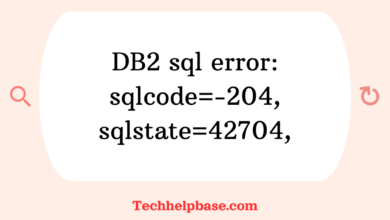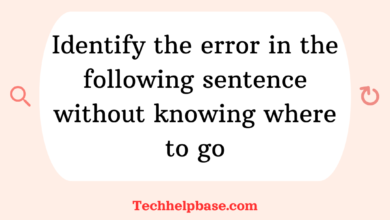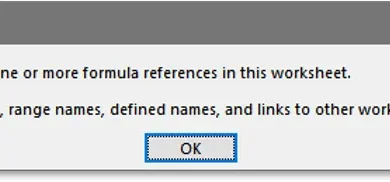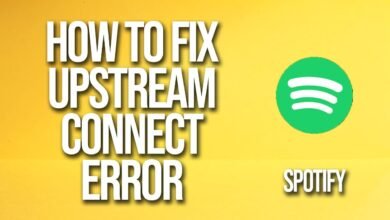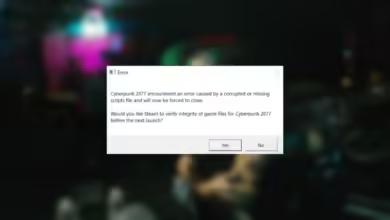How to Fix the “importerror: libcudart.so.10.1: cannot open shared object file: no such file or directory” Error
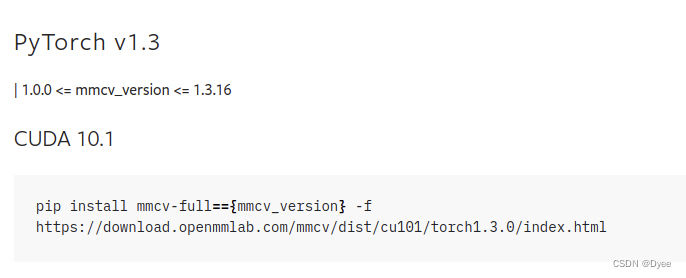
Hey there! If you’ve stumbled across this error, importerror: libcudart.so.10.1: cannot open shared object file: no such file or directory, you’re probably dealing with some CUDA or TensorFlow-related installation issues. Trust me, you’re not alone! This is a super common issue in the world of machine learning, especially when trying to get your GPU setup working smoothly. Let’s break it down step by step and explore how to fix it.
What’s Going On?
The error essentially means that your system can’t locate a specific library file called libcudart.so.10.1. This file is a crucial component of CUDA, the parallel computing platform developed by NVIDIA, which is often used with deep learning libraries like TensorFlow and PyTorch to harness the power of your GPU.
Here’s the thing: CUDA versions matter! If you’re running a version mismatch between CUDA, TensorFlow, or any other package that relies on your GPU, you’ll run into errors like this. Most likely, you’ve installed TensorFlow or PyTorch that expects CUDA 10.1, but your system is either missing it or has a different version installed.
Key Reasons Why This Happens
Let’s go over the most common reasons why you’re seeing this importerror: libcudart.so.10.1: cannot open shared object file: no such file or directory error.
- CUDA 10.1 isn’t installed: You might have TensorFlow or another library expecting CUDA 10.1, but your system doesn’t have it installed.
- Version mismatch: Even if you have CUDA installed, it might not be version 10.1. Some users report installing CUDA 11.0 or later, and then running into issues when their program expects CUDA 10.1.
- Path issues: Your system may have CUDA 10.1 installed, but the environment variables are not correctly set, so your system doesn’t know where to look for it.
Fixing the Error
Okay, now that we know what’s going on, let’s get to the juicy part—fixing it! Below are some solutions that have worked for many users. Choose the one that fits your situation.
1. Install the Right Version of CUDA (10.1)
If you haven’t installed CUDA 10.1 yet, that’s your first step. Follow these instructions:
- Step 1: Download CUDA 10.1 from NVIDIA’s website. You can find older versions of CUDA in their archives if the latest version isn’t 10.1.
- Step 2: Install it following the instructions for your operating system. Make sure to install both CUDA and the matching cuDNN (the CUDA Deep Neural Network library).
Once installed, verify the CUDA version by typing the following in your terminal:
nvcc --versionThis should show you the version of CUDA installed on your machine. If it’s 10.1, you’re good to go!
2. Set the Correct Environment Variables
If CUDA 10.1 is already installed but you’re still seeing importerror: libcudart.so.10.1: cannot open shared object file: no such file or directory, the problem could be that your system doesn’t know where to find it. You need to ensure your environment variables are correctly set.
- Step 1: Open your terminal and edit the .bashrc or .zshrc file (depending on the shell you’re using).
nano ~/.bashrc- Step 2: Add the following lines at the end of the file:
export PATH=/usr/local/cuda-10.1/bin${PATH:+:${PATH}}
export LD_LIBRARY_PATH=/usr/local/cuda-10.1/lib64${LD_LIBRARY_PATH:+:${LD_LIBRARY_PATH}}- Step 3: Save and close the file, then run:
source ~/.bashrcThis ensures that your system knows where to look for the libcudart.so.10.1 file.
3. Check for Symlink Issues
Another common fix involves creating a symbolic link between different versions of CUDA. If, for instance, you have CUDA 11 installed but need CUDA 10.1, you can create a symbolic link that tricks your system into thinking it has both.
Here’s how you do it:
- Step 1: Locate the folder where your CUDA libraries are stored (usually
/usr/local/cuda-11/lib64/). - Step 2: Create a symlink from libcudart.so.10.1 to your installed CUDA version:
sudo ln -s /usr/local/cuda-11/lib64/libcudart.so /usr/local/cuda-10.1/lib64/libcudart.so.10.1This trick has been a lifesaver for a lot of developers who don’t want to uninstall and reinstall different CUDA versions!
4. Downgrade or Upgrade TensorFlow
Sometimes the problem isn’t with CUDA at all, but with the version of TensorFlow or another package you’re using. TensorFlow, for example, is notorious for being picky about CUDA versions. If you’ve recently upgraded TensorFlow or installed a new version, you might need to downgrade to a version that is compatible with CUDA 10.1.
Run this to install a compatible TensorFlow version:
pip install tensorflow==2.3.0TensorFlow 2.3.0 is known to work well with CUDA 10.1.
5. Verify GPU Compatibility
Another thing you should verify is whether your GPU is even compatible with CUDA 10.1. Certain GPUs, especially older models, may not support the latest versions of CUDA, which could trigger the importerror: libcudart.so.10.1: cannot open shared object file: no such file or directory. If that’s the case, consider upgrading your hardware or using a CPU-based installation for deep learning libraries.
Final Thoughts
Dealing with errors like importerror: libcudart.so.10.1: cannot open shared object file: no such file or directory can be a real headache, but once you understand the cause, fixing it becomes much easier. Most of the time, it boils down to ensuring that your system has the correct version of CUDA installed and configured.
If you’ve tried all of the above and are still stuck, don’t worry! Head over to forums and check out user experiences—many developers have gone through the same struggle and posted solutions that could work for you.
Just remember to stay patient, and don’t hesitate to try a few different solutions. Good luck!