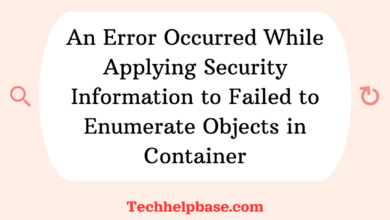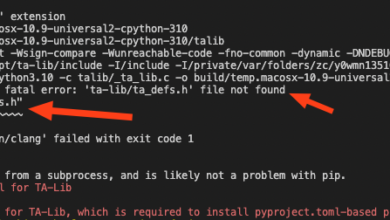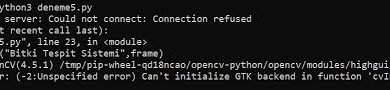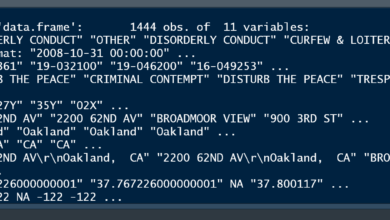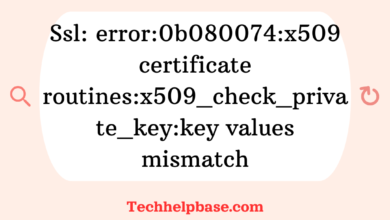Fixing “importerror: libc10_cuda.so: cannot open shared object file: no such file or directory” Solutions

If you’ve stumbled upon the error message “importerror: libc10_cuda.so: cannot open shared object file: no such file or directory”, you’re not alone. This cryptic error has confused many developers working with machine learning frameworks like PyTorch, especially those who rely on CUDA for GPU acceleration. But don’t worry, we’re going to break down the issue and explain how to fix it step by step.
What Does This Error Mean?
To start, the error message “importerror: libc10_cuda.so: cannot open shared object file: no such file or directory” generally indicates that a specific shared library (libc10_cuda.so) is missing or cannot be found in your system’s library paths. This file is a critical part of PyTorch’s CUDA functionality, meaning that when it’s missing, PyTorch cannot leverage your GPU for computations.
In simpler terms, your system is trying to run PyTorch with CUDA (the framework that allows you to use NVIDIA GPUs for deep learning) but can’t find one of the files it needs to do so.
This can be caused by a few things:
- CUDA and PyTorch Version Mismatch: PyTorch and CUDA need to be compatible, and if the versions don’t line up, this kind of error can arise.
- Improper CUDA Installation: If CUDA isn’t installed correctly or if your system paths don’t point to the right locations, you’ll get this error.
- PyTorch Not Compiled with CUDA Support: If you installed a CPU-only version of PyTorch, CUDA won’t work.
Let’s explore how you can resolve this issue.
Step 1: Check Your CUDA Installation
The first thing to verify is that you have CUDA installed correctly. You can do this by running:
nvcc --versionThis command will print the version of CUDA installed on your system. If the command doesn’t work, it likely means CUDA isn’t installed or the installation path isn’t set properly.
You can install CUDA through your package manager (like apt or yum), or you can download it from the NVIDIA website.
If CUDA is already installed, double-check its version by comparing it to the version of PyTorch you installed. PyTorch’s official website has a handy selector tool to determine which version of PyTorch is compatible with your installed CUDA version.
Step 2: Reinstall PyTorch with CUDA Support
Sometimes, the issue lies with how PyTorch was installed. If you installed a CPU-only version of PyTorch, your system won’t have access to the necessary CUDA libraries.
To reinstall PyTorch with CUDA support, you can run:
pip install torch torchvision torchaudio --index-url https://download.pytorch.org/whl/cu118Make sure to select the right version of CUDA (in this example, cu118 stands for CUDA 11.8). You can find the appropriate version for your setup from the PyTorch website.
Step 3: Check Your System Paths
If both CUDA and PyTorch are installed correctly but you’re still facing the “importerror: libc10_cuda.so: cannot open shared object file: no such file or directory” issue, the problem might lie in your environment’s library paths.
The LD_LIBRARY_PATH environment variable tells your system where to look for shared libraries. If this variable doesn’t include the path to your CUDA installation, Python won’t be able to find libc10_cuda.so.
You can check your LD_LIBRARY_PATH by running:
echo $LD_LIBRARY_PATHIf it doesn’t include your CUDA path, you’ll need to add it. You can do this by editing your .bashrc or .zshrc file:
export LD_LIBRARY_PATH=/usr/local/cuda/lib64:$LD_LIBRARY_PATHAfter editing the file, make sure to source it:
source ~/.bashrcThis should ensure that your system can now locate the necessary CUDA libraries.
Step 4: Update GPU Drivers
Outdated or incompatible GPU drivers can also cause this error. If you’re using an NVIDIA GPU, make sure you have the latest drivers installed. You can update your drivers via the NVIDIA control panel or by using your system’s package manager.
Step 5: Alternative Workaround (CPU-Only Mode)
If you can’t get CUDA to work, or if you’re in a hurry and just need to run your code without GPU acceleration, you can force PyTorch to use the CPU instead. This won’t solve the “importerror: libc10_cuda.so: cannot open shared object file: no such file or directory” issue directly, but it will let you bypass it temporarily.
To do this, you can set the device to cpu in your code:
device = torch.device("cpu")This will allow you to run your model on the CPU while you troubleshoot the CUDA issue.
What Developers Are Saying
After diving into several forums, it’s clear that many developers have run into this exact error. Here are some insights:
- Version Mismatch is a recurring theme. A lot of users have found that updating their CUDA installation or reinstalling PyTorch with the correct CUDA version resolves the issue.
- Some users have reported success by reinstalling NVIDIA drivers, as sometimes the CUDA drivers and the PyTorch libraries don’t sync up perfectly.
- Setting environment variables like
LD_LIBRARY_PATHcorrectly has also been a lifesaver for many. It’s an easy fix if you’re comfortable tweaking system configurations.
Final Thoughts
While the “importerror: libc10_cuda.so: cannot open shared object file: no such file or directory” issue can be frustrating, it’s usually caused by version mismatches or installation problems. By following the steps outlined above, you should be able to fix the issue and get your GPU running smoothly with PyTorch.
It may take a bit of trial and error, but ensuring compatibility between CUDA and PyTorch and properly configuring your system paths are key to resolving this problem. And if all else fails, the PyTorch community is active and helpful, so don’t hesitate to reach out for additional support.
Pro Tip: Always double-check the version of CUDA you’re using and make sure it’s compatible with your version of PyTorch! This alone can save you a ton of debugging time.