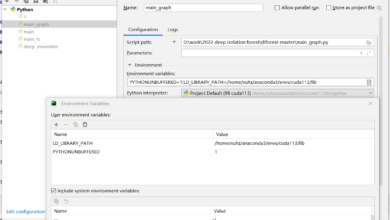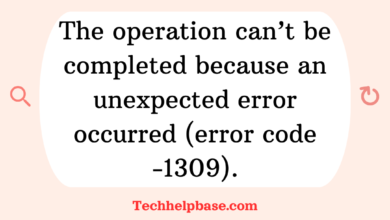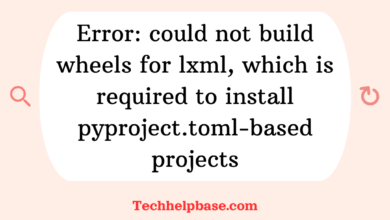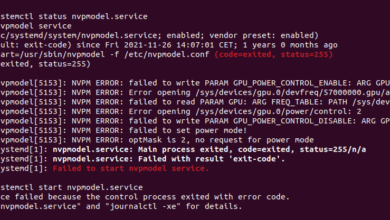Fix “Could Not Build Wheels for PyCUDA, Which is Required to Install PyProject.toml-Based Projects | Building Wheels Issue

When you’re working with Python and trying to install complex libraries like PyCUDA, encountering errors can feel frustrating. One particular issue that has been puzzling many developers is the “error: could not build wheels for pycuda, which is required to install pyproject.toml-based projects”. This error typically arises when trying to install PyCUDA, especially if you’re using pip to install a project that relies on pyproject.toml for its build configuration.
Let’s dive into this issue, understand why it happens, and how to troubleshoot it!
What Does This Error Mean?
The error usually indicates a problem with building the “wheel” for PyCUDA during the installation process. For context, Python packages often come in two formats: source distributions (which need to be compiled during installation) and pre-built wheels (which are easier to install). Wheels are basically pre-compiled versions of Python packages, and they make installation faster and less prone to errors. However, in cases like this, the installation process is unable to create the necessary wheel for PyCUDA.
In simple terms, the “error: could not build wheels for pycuda, which is required to install pyproject.toml-based projects” means that your system lacks the dependencies required to build PyCUDA properly.
Why Does This Happen?
There are a few key reasons for this error, most of which revolve around missing dependencies, incompatible versions, or incorrect environment setup. Here are some common causes:
- Missing System Dependencies: PyCUDA relies on several system-level dependencies, including CUDA itself, a functioning C++ compiler, and Python development headers. If any of these are missing, the installation will fail.
- Incorrect CUDA Version: PyCUDA is tightly coupled with CUDA, the parallel computing platform developed by NVIDIA. If you have the wrong version of CUDA installed or no CUDA at all, it won’t be able to build the wheel.
- Lack of Python Development Tools: Building wheels, especially for complex libraries like PyCUDA, often requires Python development tools. If these are not installed, you’ll run into this error.
- Old or Unsupported Python Versions: If you’re running an outdated version of Python or pip, this can also lead to the installation failure of PyCUDA.
- Incompatible Compiler: PyCUDA needs a C++ compiler to build the wheel. If the compiler version on your system isn’t compatible with PyCUDA, the build will fail.
How to Troubleshoot the Error
Now that we understand why the “error: could not build wheels for pycuda, which is required to install pyproject.toml-based projects” happens, let’s go over some troubleshooting steps to resolve it.
1. Install Necessary System Dependencies
First, make sure that you have all the required system dependencies for PyCUDA installed. These typically include:
- CUDA Toolkit: Install the correct version of the CUDA Toolkit for your NVIDIA GPU. You can find the latest version on the official NVIDIA website.
- C++ Compiler: Ensure that you have an appropriate C++ compiler, such as GCC or MSVC, installed on your machine.
- Python Development Headers: On Linux, for example, you might need to install Python development headers using
sudo apt-get install python3-dev.
2. Ensure the Correct CUDA Version
Make sure that your system has the correct version of CUDA installed that is compatible with PyCUDA. PyCUDA typically lists compatible CUDA versions in its documentation. Installing the wrong version of CUDA is a common mistake, so double-check to avoid conflicts.
3. Upgrade pip, setuptools, and wheel
Older versions of pip, setuptools, and wheel can sometimes cause issues when building wheels for complex libraries like PyCUDA. Upgrading them can often resolve the problem. You can run the following commands to upgrade:
pip install --upgrade pip setuptools wheel4. Use a Virtual Environment
Using a virtual environment can isolate your Python dependencies and prevent conflicts. This is especially useful if your system Python installation is cluttered with different versions of libraries. To create a virtual environment, follow these steps:
python3 -m venv myenv
source myenv/bin/activateThen try installing PyCUDA again within this environment.
5. Install PyCUDA from Source
If the pip installation fails, you can try building and installing PyCUDA from the source. Download the PyCUDA source code from its official repository or use Git to clone it. Navigate to the directory and manually compile it with the following commands:
python configure.py
make
sudo make installThis approach bypasses the need to build a wheel and could be a more reliable method in certain environments.
6. Check Your Python Version
Ensure that you’re using a supported version of Python for PyCUDA. PyCUDA may not support some older or newer versions of Python, which could be another reason for the build failure. Generally, it’s a good idea to use the latest stable release of Python.
Insights from the Developer Community
Developers encountering the “error: could not build wheels for pycuda, which is required to install pyproject.toml-based projects” have shared useful tips and solutions in various forums. Here are a few insights based on real-world experiences:
- CUDA Compatibility: Many users point out that matching the correct version of CUDA with PyCUDA is crucial. Several developers have faced this issue due to incompatible versions and recommend checking the PyCUDA documentation carefully.
- Missing Dependencies: Some developers noted that installing Python development headers fixed their issue. On Linux systems, running
apt-get install python3-devwas a common solution. - Build from Source: When pip failed to install PyCUDA, users had success building it from source. This is a more advanced step, but it bypasses many of the wheel-building issues.
Conclusion
The “error: could not build wheels for pycuda, which is required to install pyproject.toml-based projects” can be a bit tricky to navigate, especially if you’re unfamiliar with the system-level dependencies required for PyCUDA. However, by following the troubleshooting steps outlined above, you should be able to resolve the issue and continue working with PyCUDA.
Make sure your environment is set up correctly with the right version of CUDA, Python, and all necessary development tools, and consider using a virtual environment for a clean installation. By staying patient and methodical, you’ll be able to overcome this error and keep your project on track!