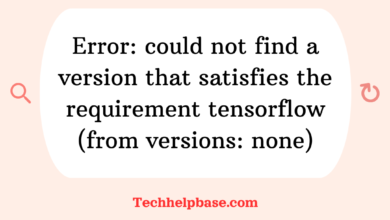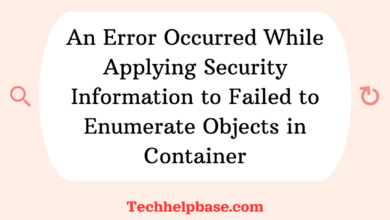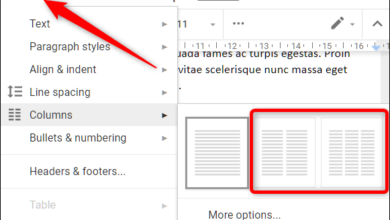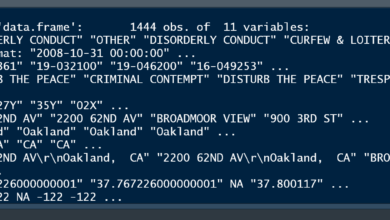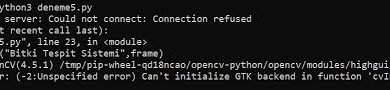How to Fix “An Nvidia Kernel Module ‘nvidia-drm’ Appears to Already Be Loaded in Your Kernel” Error
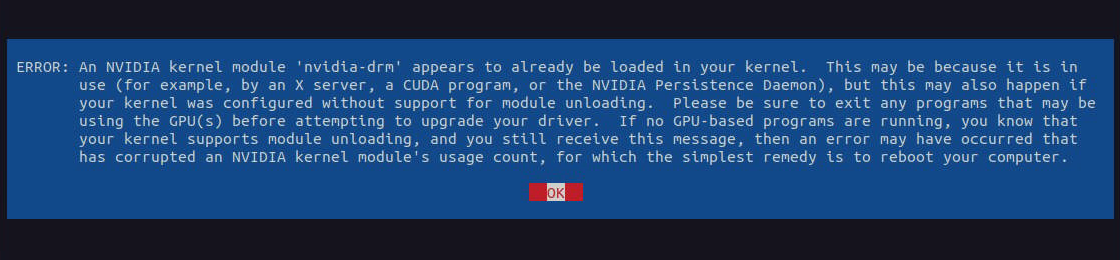
If you’re using an NVIDIA GPU on a Linux system, you’ve probably encountered a variety of unique challenges that Windows or macOS users don’t have to worry about. One of those frustrating moments might be when you’re trying to install or update your NVIDIA drivers, and you get hit with the dreaded error: “an nvidia kernel module ‘nvidia-drm’ appears to already be loaded in your kernel.” This error is more common than you might think, especially among users new to Linux, but even seasoned users run into it.
What Is the ‘nvidia-drm’ Module?
Let’s break it down. When you install NVIDIA drivers on a Linux system, they come with several kernel modules. One of these modules, ‘nvidia-drm’, helps manage display rendering, and it works closely with the Direct Rendering Manager (DRM) in the Linux kernel. The error we’re talking about occurs when the system detects that this module is already loaded before the driver installation or update process completes.
The Direct Rendering Manager allows the GPU to interact directly with the display hardware, providing better performance. The problem arises when this module is already in the kernel, but the installer doesn’t know what to do with it—leading to the error.
Why Does This Happen?
So, why do you see “an nvidia kernel module ‘nvidia-drm’ appears to already be loaded in your kernel”? There could be a few reasons for this:
- Conflicting Drivers: If you’ve tried installing NVIDIA drivers manually before using a package manager like APT or RPM, some old kernel modules might still be lingering around, causing conflict.
- Outdated Driver or Kernel: Sometimes the kernel or driver version you’re using isn’t up to date or isn’t compatible with one another.
- Multiple GPUs: If you have both an NVIDIA and an integrated GPU (common in laptops), the system may load multiple modules that clash.
- Improper Unloading of Modules: If your system didn’t properly unload the old drivers during the installation, the new ones will fail to load correctly.
Solving the Issue
The good news is that this problem can be solved, and usually without too much hassle. Here are a few steps you can take to fix it.
1. Check if the Module Is Loaded
First, verify if the nvidia-drm module is already loaded. Open your terminal and run this command:
lsmod | grep nvidiaIf the output shows nvidia-drm, that means the module is active.
2. Unload the Module
To unload the nvidia-drm module (and all related modules), you can run:
sudo rmmod nvidia-drm
sudo rmmod nvidiaThis will remove the module from the kernel. Once that’s done, try running your installer or driver update again.
3. Stop the Display Manager
Sometimes, the display manager is actively using the module, preventing it from being unloaded. You’ll need to stop it first. Depending on your system, this could be GDM, LightDM, or another display manager. Here’s how to stop the GDM service:
sudo systemctl stop gdmAfter stopping the display manager, try unloading the module again. Then, restart the display manager when you’re finished:
sudo systemctl start gdm4. Update Your System
Make sure you’re using the latest version of both your kernel and your NVIDIA drivers. You can update your system by running:
sudo apt update && sudo apt upgradeOn Fedora, use:
sudo dnf update5. Blacklist the Old Driver
If you think the system is trying to load an old or conflicting driver, you can blacklist it to prevent it from loading at boot. Here’s how:
- Open the blacklist configuration file in a text editor:
sudo nano /etc/modprobe.d/blacklist.conf- Add this line to prevent the old module from loading:
blacklist nouveauThe ‘nouveau’ driver is the open-source alternative to NVIDIA’s proprietary drivers and often causes conflicts if both are installed.
- Save and exit, then reboot your system.
6. Reinstall the NVIDIA Driver
If none of the above works, try completely uninstalling the NVIDIA drivers and then reinstalling them:
sudo apt-get purge nvidia*
sudo apt-get install nvidia-driver-<version>Replace <version> with the appropriate driver version for your GPU.
Insights from the Linux Community
The error “an nvidia kernel module ‘nvidia-drm’ appears to already be loaded in your kernel” has been discussed at length across various Linux forums. Here are a few key takeaways from community discussions:
- Arch Linux users often mention that upgrading both the kernel and drivers at the same time resolves many of these issues. Arch’s bleeding-edge software usually fixes conflicts caused by outdated modules.
- Ubuntu users tend to favor using the
ubuntu-driverstool, which automates the process of selecting and installing the best driver for your hardware. Users report that manually installing drivers tends to cause more conflicts than letting Ubuntu handle it. - Manjaro and Fedora users frequently point out that blacklisting the Nouveau driver has been a lifesaver for getting the proprietary NVIDIA driver to work smoothly.
Conclusion
The error “an nvidia kernel module ‘nvidia-drm’ appears to already be loaded in your kernel” can be frustrating, but it’s not insurmountable. Most solutions revolve around making sure the module is unloaded before trying to install or update the drivers. Keeping your system up to date and ensuring that no conflicting drivers are installed will go a long way in preventing this error from popping up again.
When in doubt, the Linux community is a fantastic resource. Jump onto your favorite distro’s forum and search for help—chances are someone has faced (and solved) the exact issue you’re dealing with.