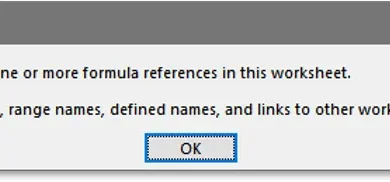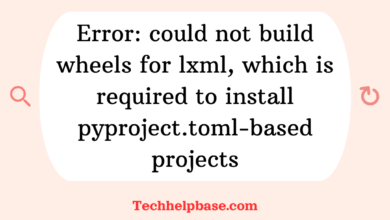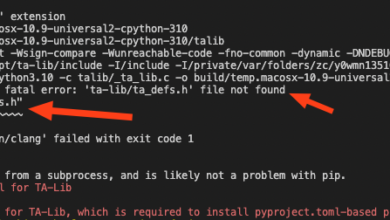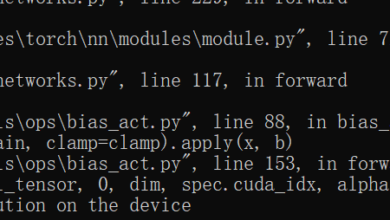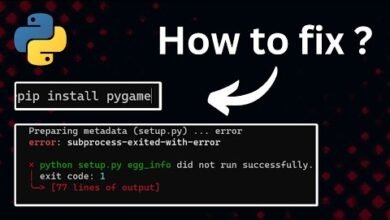Network Error: Name or Service Not Known (Error Code -2)
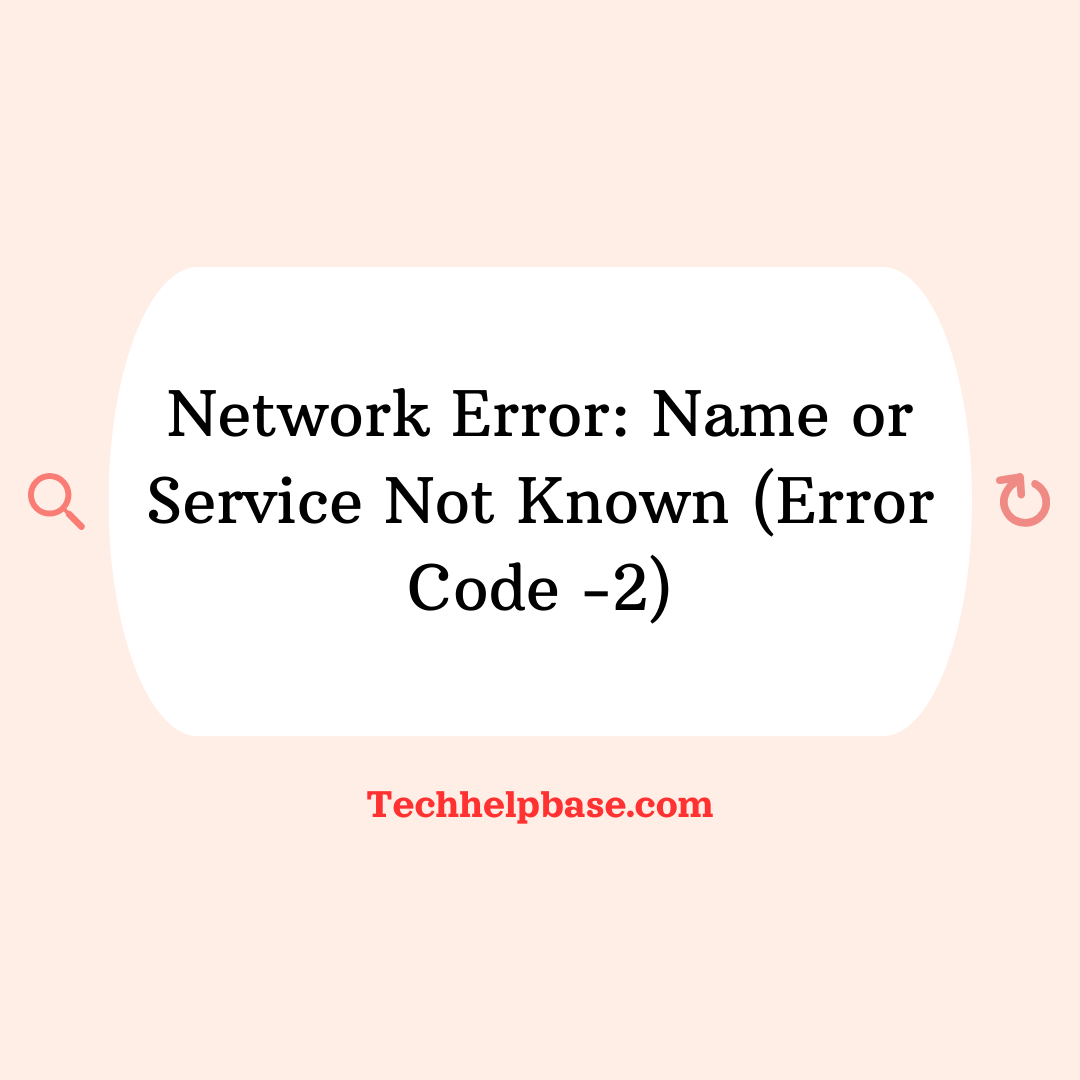
The error message “network error: name or service not known (error code -2)” is something many users have encountered, particularly when dealing with network-related tasks. It occurs when an application or command attempts to resolve a hostname or connect to a service, but the operating system is unable to identify it. As a result, the operation fails, leaving users puzzled about why their network requests are not working as expected.
This issue usually arises in environments that depend heavily on DNS (Domain Name System) to resolve hostnames or services into IP addresses. When this resolution fails, the error code -2 signals that the system cannot figure out where the request should go.
Causes of the Error
The “network error: name or service not known (error code -2)” can happen for several reasons, and it’s essential to identify the root cause to resolve it effectively. Here are the most common causes:
- Incorrect Hostname: The most frequent cause is a typo or incorrect hostname being used. If the system cannot find the specified domain or host in its DNS records, it will throw this error.
- DNS Issues: Sometimes, the DNS server that your computer or network is using might not be functioning properly, leading to failures in resolving hostnames to IP addresses.
- Network Configuration Problems: Misconfigurations in your network settings, such as incorrect DNS servers or missing gateway addresses, can also result in this error.
- Temporary Network Outages: Occasionally, network outages on the provider’s side can lead to DNS errors like this. Even though everything might be configured correctly, the temporary outage can cause the request to fail.
- Firewall or Security Software Interference: Some firewall configurations or overly aggressive security software can block DNS requests, causing them to fail and generate this error.
How It Manifests for Users
This error typically shows up when you’re trying to connect to a remote service, website, or server using commands like ping, ssh, wget, or other network-related utilities. For example, if you attempt to SSH into a server using a hostname, and that hostname cannot be resolved, the error will appear. Similarly, when you’re trying to fetch data from a web service and the system can’t locate the domain, it returns the “network error: name or service not known (error code -2)”.
Real-World Examples
Many users have reported encountering this issue when working with Linux or Unix-based systems. For instance, system administrators trying to manage remote servers through SSH may encounter this error when the DNS settings are misconfigured or the domain they’re trying to connect to has expired. Similarly, developers using Docker containers sometimes face this issue when their container’s network settings don’t correctly map DNS information.
On online forums, users have shared experiences where restarting their DNS service or correcting the hostname solved the issue. One user noted that after adding the correct DNS entries into the /etc/resolv.conf file on their Linux machine, the issue was resolved instantly.
How to Fix the Error
Fixing the “network error: name or service not known (error code -2)” involves a series of troubleshooting steps. Below are multiple methods you can use to identify and resolve the issue.
1. Check the Hostname
Begin by verifying that the hostname you are using is correct. A small typo can cause this error. Make sure you’ve entered the right domain or service name.
- For instance, if you are trying to ping a server, double-check the spelling:
ping example.com
2. Test DNS Resolution
Use the nslookup or dig command to check whether the DNS resolution is working correctly for the given hostname.
- Example:
nslookup example.comordig example.com
If the DNS server responds with the correct IP address, it means the DNS is working fine. If not, then you know the issue is related to DNS.
3. Verify DNS Server Configuration
Check your system’s DNS configuration by inspecting the /etc/resolv.conf file (on Linux/Unix-based systems). Ensure that the DNS servers listed are correct.
- Example of
/etc/resolv.conf:nameserver 8.8.8.8 nameserver 8.8.4.4
If the DNS servers are incorrect, replace them with the right ones, such as Google’s DNS servers listed above, or the DNS servers provided by your network administrator.
4. Restart Networking Services
Sometimes, simply restarting your networking service can resolve the issue. You can restart the network manager or DNS services to refresh the network configuration.
- For Network Manager:
sudo systemctl restart NetworkManager - For DNS Service:
sudo systemctl restart systemd-resolved
5. Clear DNS Cache
Clearing your DNS cache can remove outdated records that might be causing the issue. On Linux, you can clear the DNS cache using the following command:
- Linux:
sudo systemd-resolve --flush-caches
For Windows, you can use:
ipconfig /flushdns
6. Check Firewall and Security Software
Ensure that your firewall or security software isn’t blocking DNS requests. Review the firewall rules and, if necessary, temporarily disable security software to check if that resolves the issue.
7. Test Connectivity with IP Address
If the DNS resolution is failing, you can try connecting directly using the IP address of the server. For instance, instead of connecting to example.com, find its IP address using nslookup or ping and try:
ssh user@192.168.1.1
If the connection works with the IP address but not the hostname, the issue lies with DNS configuration.
Tips for Preventing Similar Issues
To prevent “network error: name or service not known (error code -2)” and similar issues in the future, consider the following practices:
- Maintain Proper DNS Configuration: Ensure that your DNS server settings are correctly configured in the system files, like
/etc/resolv.conf. Keeping these updated helps avoid resolution errors. - Monitor DNS Server Uptime: Regularly check that your DNS servers are functioning correctly. Using a secondary DNS server can be a great fallback if the primary one fails.
- Regularly Clear DNS Cache: Caching old DNS records can lead to issues if the domain’s IP address changes. Regularly flushing your DNS cache prevents this.
- Use Reliable Hostnames: Ensure that the hostnames you use in your applications or commands are valid and registered. Periodically review and update them as needed.