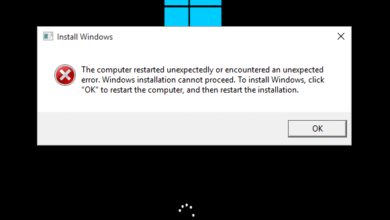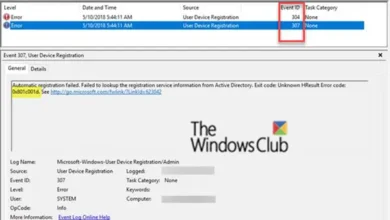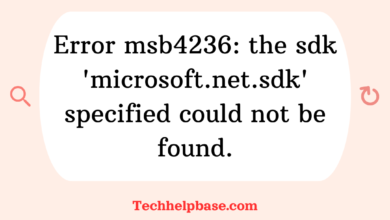450 4.4.316 Connection Refused [Message=Socket Error Code 10061]
![450 4.4.316 Connection Refused [Message=Socket Error Code 10061]](https://techhelpbase.com/wp-content/uploads/2024/09/winsock-error-10061-1-780x470.webp)
The error message 450 4.4.316 connection refused [message=socket error code 10061] can be confusing for users, particularly those managing email servers or dealing with connectivity issues in a network. This error often occurs in Microsoft Exchange environments, signaling problems in communication between servers or mail clients. In simpler terms, it suggests that a connection attempt has been made, but it was refused due to a socket error (code 10061), which indicates that the server cannot establish a proper link.
Let’s dive deeper into what causes this error and how it typically affects users.
Causes of the 450 4.4.316 Connection Refused Error
- Server Unavailability: One common reason for encountering this error is that the destination server is offline or unreachable. If the mail server you’re trying to connect to isn’t available, your connection attempt will be refused, triggering this error.
- Firewall Blocking the Connection: Firewalls are designed to protect your network by controlling incoming and outgoing traffic. However, they can sometimes block legitimate connection attempts, causing the 450 4.4.316 connection refused [message=socket error code 10061] to appear.
- Incorrect DNS Settings: DNS (Domain Name System) translates domain names into IP addresses, guiding your data to the correct server. Misconfigured DNS settings can cause the connection to fail.
- Port Issues: Email servers typically use specific ports to communicate (e.g., port 25 for SMTP). If these ports are closed, misconfigured, or blocked by firewalls, the connection will not be established.
- Misconfigured Mail Transfer Agent (MTA): In cases where email messages are delayed or rejected, it’s often a problem with the mail transfer agent. Misconfigurations here can cause the server to refuse the connection.
How This Error Manifests for Users
Users typically experience the 450 4.4.316 connection refused [message=socket error code 10061] when attempting to send or receive emails. The emails will either be delayed or bounce back with the error message. For administrators, this can result in failed email delivery, leading to downtime and frustrated users.
From user feedback on forums, many report that this issue arises unexpectedly after making no configuration changes. Some have found that firewall updates or DNS server changes triggered the error. Understanding the exact cause can be tricky without proper troubleshooting.
Real-World Example
A user managing an internal email server reported that after upgrading their firewall, they began experiencing the 450 4.4.316 connection refused error. Despite being able to connect to other servers, all outgoing emails to a particular domain were rejected. After extensive troubleshooting, it was discovered that the firewall had started blocking traffic on port 25, the SMTP port for email. Adjusting the firewall rules resolved the issue, and normal email communication resumed.
Step-by-Step Guide to Resolving the 450 4.4.316 Connection Refused Error
Resolving this error requires a structured approach to identify and fix the underlying issue. Here’s a guide that covers multiple methods:
1. Check Server Availability
- Verify that the destination mail server is online and reachable. You can use the Ping or Traceroute commands to test connectivity to the target server.
- If the server is down, there may be a broader issue that the server administrator needs to address.
2. Inspect Firewall Settings
- Review firewall rules to ensure that necessary ports (like port 25 for SMTP) are open and not being blocked.
- If changes were recently made to the firewall, it’s possible that an update or misconfiguration caused legitimate connections to be blocked. Temporarily disable the firewall or create specific rules to allow traffic.
3. Test Port Configuration
- Ports are critical for email transmission. Run the Telnet command to check if the necessary ports (SMTP: 25, IMAP: 143, POP3: 110) are open.
telnet mail.example.com 25- If the port isn’t open, check server settings and firewall rules to ensure the port is enabled.
4. Verify DNS Settings
- DNS misconfigurations can prevent the server from resolving the domain’s IP address, leading to failed connections. Ensure your DNS settings are correct and up to date.
- You can test DNS resolution by using the nslookup command:
nslookup mail.example.com
5. Review Mail Transfer Agent (MTA) Configuration
- Misconfigured mail transfer agents can block or delay email transmission. Check your MTA settings to ensure they are properly configured for the destination server.
- Specific settings related to relay permissions, security protocols, and IP restrictions should be reviewed carefully.
6. Use Network Monitoring Tools
- Utilize tools like Wireshark to capture traffic data. Analyzing this data can help identify blocked or failed connection attempts.
- Look specifically for any packets that are being rejected or dropped by the server or firewall.
7. Restart Network Services
- In some cases, simply restarting the network or mail services can resolve socket errors. Ensure that all related services are functioning as expected.
Preventing Future Issues
To avoid future instances of the 450 4.4.316 connection refused [message=socket error code 10061] error, follow these preventive measures:
- Regularly Monitor Firewall Logs
Monitoring firewall activity can help you spot and address any abnormal behavior or blocked traffic before it impacts email transmission. Keeping logs and reviewing them periodically will alert you to potential problems early. - Keep DNS and Port Settings Updated
Ensure that your DNS settings and port configurations are up to date. Outdated or incorrect settings can lead to connection failures. Perform regular audits of your DNS records to prevent these issues. - Implement Redundancy
If possible, consider adding redundancy to your email infrastructure. Using backup servers or load balancers can help maintain communication even if one server experiences issues. - Test Server Configuration Changes
Before implementing any major configuration changes, test them in a controlled environment. This ensures that updates to firewalls, servers, or DNS settings don’t inadvertently cause connectivity issues.
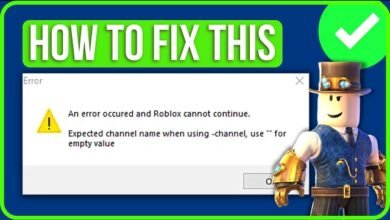
![error = [microsoft][odbc driver 13 for sql server]unable to open bcp host data-file](https://techhelpbase.com/wp-content/uploads/2024/09/ech-29-390x220.png)