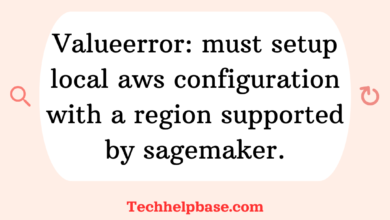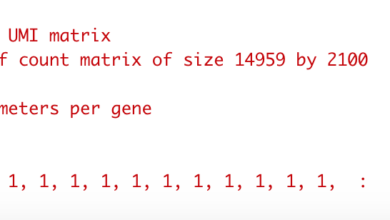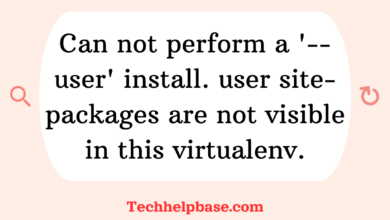Error: rpc failed; http 403 curl 22 the requested url returned error: 403
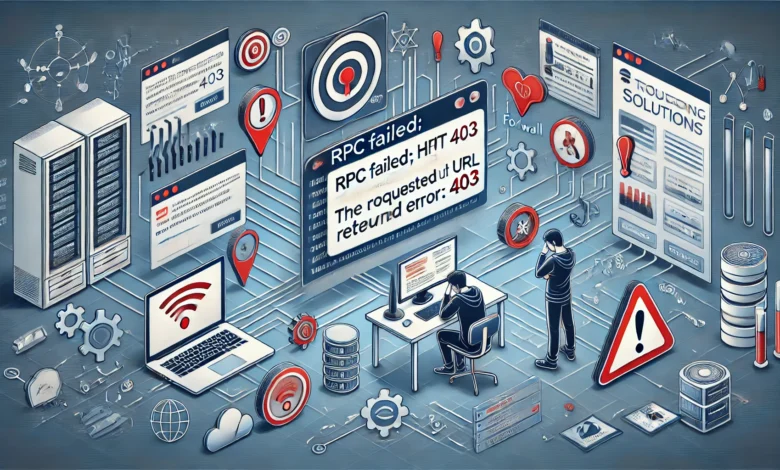
The error message “error: rpc failed; http 403 curl 22 the requested url returned error: 403” is a common issue that users encounter, especially when dealing with Git repositories. This error typically occurs when attempting to clone, push, or pull from a remote repository, and is closely related to authorization problems. The “403” part of the error code refers to HTTP status code 403, which means “Forbidden.” In simple terms, the server is rejecting your request due to insufficient permissions.
What Causes the “Error: rpc failed; http 403 curl 22 the requested url returned error: 403”?
There are several possible reasons why you might encounter this error, and they often revolve around authentication or network issues. Here are some common causes:
- Incorrect Credentials: The most frequent cause is incorrect or outdated login credentials. If you have changed your GitHub, GitLab, or Bitbucket password and did not update the credentials stored on your system, this error is likely to occur.
- Lack of Permissions: You may not have the required permissions to access the repository. This could be because you are not added as a collaborator, or the repository settings may restrict access.
- HTTP vs HTTPS Confusion: Sometimes, the error arises when the URL format is incorrect. For example, you may be trying to access an HTTPS repository with HTTP credentials, which will trigger the 403 forbidden response.
- Firewall and Proxy Settings: In corporate environments, firewalls or proxy settings may block certain URLs, including GitHub or GitLab repositories, leading to the error.
- Token or SSH Key Issues: If you’re using tokens or SSH keys for authentication, they may have expired or been revoked, leading to denied access.
How the “Error: rpc failed; http 403 curl 22 the requested url returned error: 403” Manifests
When users encounter this error, it typically looks like the following output on the command line:
$ git push origin main
error: rpc failed; http 403 curl 22 the requested url returned error: 403
fatal: unable to access 'https://github.com/your-repo/': The requested URL returned error: 403
This error can occur while performing basic Git operations such as pushing changes to a remote repository or cloning a repository from a service like GitHub. It is frustrating because it halts progress and can be challenging to debug without understanding the underlying causes.
Real-World Examples and User Feedback
Based on feedback from online forums such as Stack Overflow, GitHub Community, and Reddit, this issue is common among both beginner and experienced developers. Many have reported that they encountered the error after changing their GitHub passwords or when trying to access repositories that they no longer had permission to access. Others found that corporate network restrictions often played a role in triggering the error.
Step-by-Step Guide to Resolving the “Error: rpc failed; http 403 curl 22 the requested url returned error: 403”
If you are facing this error, the following troubleshooting steps can help resolve the issue.
1. Check and Update Your Credentials
The first thing to do is verify that your credentials are up to date. For example, if you’ve recently changed your GitHub password or token, you will need to update your Git credentials.
To update your credentials in Git:
- If you’re using a credential manager, open it and update your stored Git credentials.
- For Linux or macOS, run the following command to clear cached credentials:
git credential-manager uninstall git credential-manager install - For Windows, go to the “Windows Credential Manager” and update the stored Git credentials manually.
2. Check Repository Permissions
Make sure that you have the correct permissions to access the repository. Check with the repository owner or administrator to ensure that your user account has push or pull access to the repository. If you’ve been removed as a collaborator, you won’t be able to interact with the repository and will encounter this error.
3. Switch from HTTPS to SSH
Sometimes, switching the connection method from HTTPS to SSH can resolve the issue, particularly if there are issues with credentials or permissions.
To switch to SSH, follow these steps:
- First, generate an SSH key (if you don’t already have one) by running:css
ssh-keygen -t rsa -b 4096 -C "your_email@example.com" - Add the SSH key to your SSH agent:
eval "$(ssh-agent -s)" ssh-add ~/.ssh/id_rsa - Add the SSH key to your GitHub or GitLab account by copying the content of the key file (
id_rsa.pub) and adding it to the SSH keys section in your account settings. - Finally, change your Git repository URL to SSH:
git remote set-url origin git@github.com:your-username/your-repo.git
4. Disable Proxy Settings
If you’re working behind a corporate network that uses a proxy server, it’s possible that your proxy settings are blocking the connection to the remote Git repository. You can disable Git proxy settings by running:
git config --global --unset http.proxy
git config --global --unset https.proxy
5. Use Personal Access Tokens Instead of Passwords
As GitHub and GitLab have increasingly deprecated the use of passwords for Git operations, switching to a personal access token (PAT) can help resolve the issue. To create and use a PAT:
- Go to your GitHub/GitLab account settings and generate a new personal access token.
- Update your Git credentials to use the token instead of a password when prompted during Git operations.
git remote set-url origin https://<token>@github.com/username/repo.git
How to Prevent Similar Issues in the Future
To avoid encountering the “error: rpc failed; http 403 curl 22 the requested url returned error: 403” again, consider implementing the following practices:
- Regularly Update Your Credentials: Whenever you change your password or regenerate tokens, update your Git credentials immediately. This will prevent access issues down the line.
- Use SSH for Authentication: SSH keys are generally more secure and less prone to issues compared to HTTPS credentials. By switching to SSH, you can reduce the risk of credential-related errors.
- Monitor Repository Permissions: Ensure that you have the necessary permissions for all repositories you’re working with. If your access is revoked, you’ll need to request it again before continuing any work.
- Keep Personal Access Tokens Secure: Make sure that your personal access tokens are stored securely and periodically rotated to avoid expiration-related issues.
- Be Aware of Network Restrictions: If you’re working within a corporate environment, ensure that your firewall or proxy settings allow connections to your Git service provider, whether it’s GitHub, GitLab, or Bitbucket.
Conclusion
The “error: rpc failed; http 403 curl 22 the requested url returned error: 403” can be frustrating, but understanding its causes and how to resolve it will help you get back on track. By updating credentials, checking permissions, switching to SSH, and adjusting proxy settings, you can troubleshoot and fix the issue. Following best practices like keeping your credentials updated and using secure authentication methods will help prevent future occurrences.